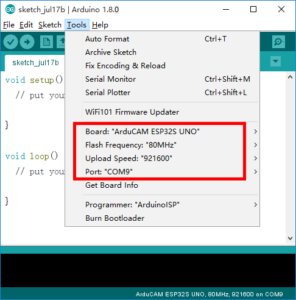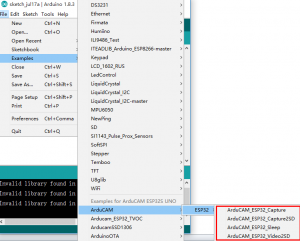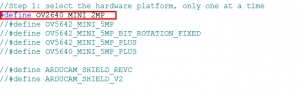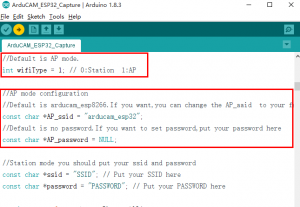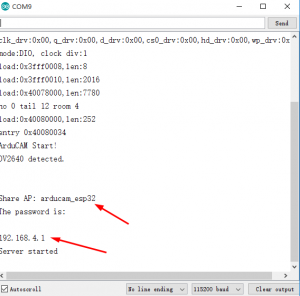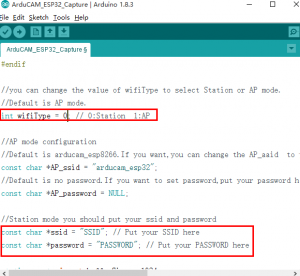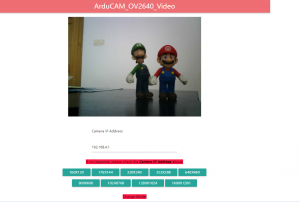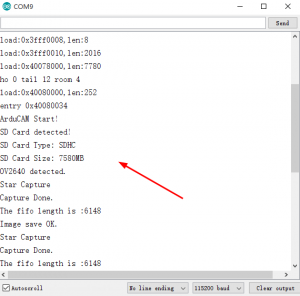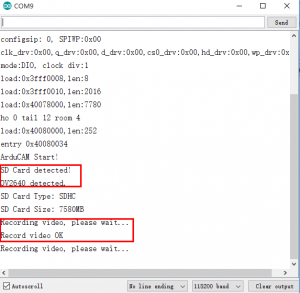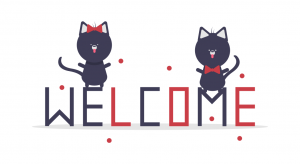Q1:
How to install ArduCAM ESP32 UNO board ?
A1: Referring to this link:
https://github.com/ArduCAM/ArduCAM_ESP32S_UNO
Q2:
How to use the demos for ArduCAM ESP32 UNO board?
A2: After installation of Arducam ESP32UNO board, you can select this board from the
Tool->Board menu. And there several ready to use examples from the File->Examples->ArduCAM.
You can use these examples directly or as a starting point to develop your own code.
Step1:Start Arduino IDE, Select your board in Tools > Board menu>
Step2: Select the example from File->Examples->ArduCAM
Step3:Configure the camera setting
You need to modify the memorysaver.h file in order to enable OV2640 or OV5642 camera
for ArduCAM Mini 2MP or 5MP camera modules. Only one camera can be enabled at a time.
The memorysaver.h file is located at C:\Users\Your computer\Documents\Arduino\hardware\
ArduCAM \ArduCAM_ESP32S_UNO\libraries\ArduCAM
Step4:Compile and uploading Click uploading the example will automatically flashed into the board.
There are 4 examples for both 2MP and 5MP ArduCAM mini camera modules.
> ArduCAM_ESP32_ Capture
This example uses HTTP protocol to capture still or video over home wifi network from ArduCAM mini 2MP/5MP and display on the web browser.
The default is AP mode, after uploading the demo, you can search the ‘arducam_esp32’and connect it without password.
If you want to use STA mode, you should change ‘int wifiType = 1’ to ‘int wifiType =0’.
The ssid and password should be modifies before uploading.
After uploading, the board IP address is obtained via DHCP protocol. You can figure out
the IP address through the serial monitor as Figure shown. The default serial monitor
baudrate setting is 115200bps.
Finally, open the index.html , input the IP address obtained from the serial monitor
then take pictures or videos. The html files are located at
C:\Users\Your computer\Documents\Arduino\hardware\ArduCAM\ArduCAM_ESP32S_UNO
\libraries\ArduCAM\examples\ESP32\ArduCAM_ESP32_Capture\Data\index.html
what’s more , you also use mobile phone app or browser directly to see the pictures, we provide a demo video for reference
> ArduCAM_ESP32_Capture2SD
This example takes time elapse still photos using ArduCAM mini 2MP/5MP and then stored on the
TF/SD card. The LED indicates when the TF/SD card is writing.
> ArduCAM_ESP32_Video2SD
This example takes motion JPEG video clips using ArduCAM mini 2MP/5MP and then stored on the TF/SD card as AVI format.
> ArduCAM_ESP32_Sleep
To reduce power consumption,calling the interface function immediately goes into the Deep – sleep mode.In this mode, the chip will
disconnect all wi-fi connections and data connections and enter the sleep mode. Only the RTC module will still work and be responsible
for the timing of the chip. This demo is suitable for battery power